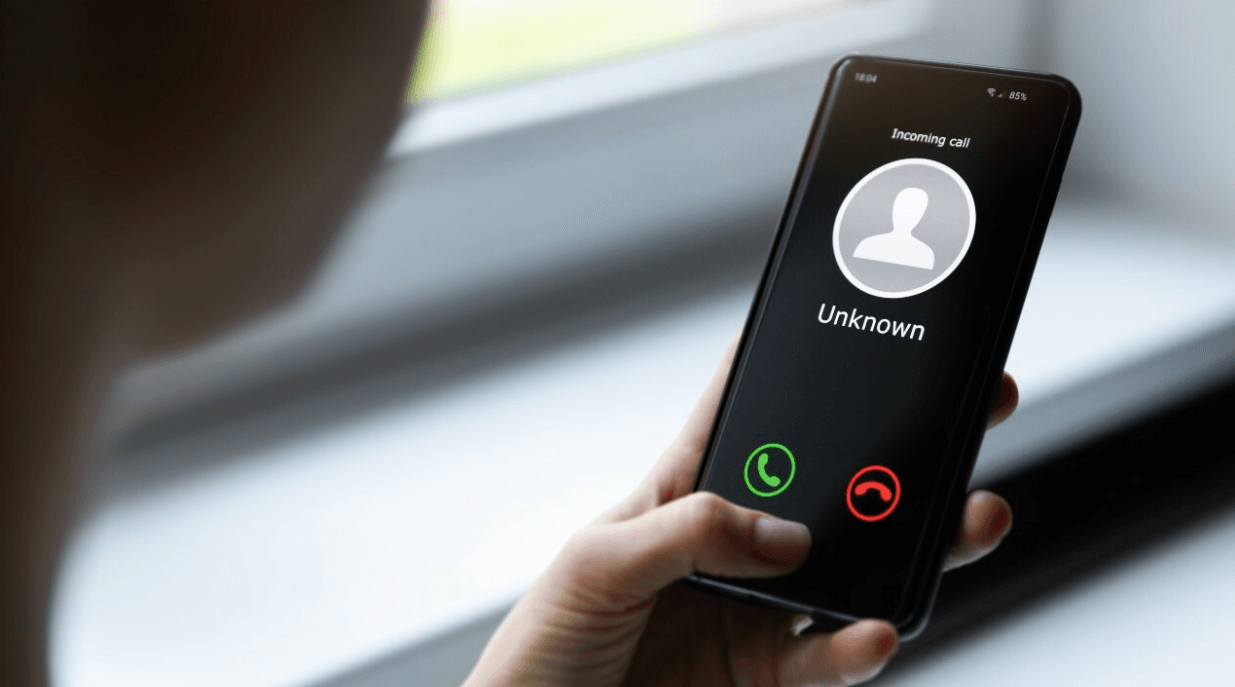Life is already hectic enough without dealing with scammers, spammers, and telemarketers. There is a technique to Block Spam Phone Calls and messages from incessant injury lawyers, drunk-dialing ex, or bogus IT specialists. Phone manufacturers
Life is already hectic enough without dealing with scammers, spammers, and telemarketers. There is a technique to Block Spam Phone Calls and messages from incessant injury lawyers, drunk-dialing ex, or bogus IT specialists. Phone manufacturers and significant carriers have stepped up their efforts to block unsolicited messages and calls in the past few years, so let’s look at how you may successfully prevent them.
We also offer guides on preventing spam by using temporary contact information, protecting yourself from phishing attacks, and avoiding spoofing frauds. This article will discuss how to block spam calls on iOS and Android.
What You Should Know
There are some things to acknowledge before diving into blocking options:
- If feasible, do not receive any calls from unknown numbers. Callers who have something essential to say will almost certainly leave a message. Unfortunately, persons who have interests or businesses that involve a lot of calls from unknown sources will be unable to use this method.
- Never open any attachment or a link in a spam text or email since you can be compromised. If feasible, prevent clicking them.
- Never react to a spam text or email because it verifies your phone number.
- If you’re unsure if the message or call is from a trustworthy company, type the number into your preferred search engine. While verifying a scammer’s phone number can be difficult, verifying a real one is simple. If you cannot locate anything on the phone number, proceed with caution and disregard it. We’ll demonstrate how to Block Spam Phone Calls, but you should also report any unsolicited messages and calls. You can report scams, telemarketing, and spam to the FTC. You can further register your cell number with the Do Not Call Registry, though this only applies to telemarketing calls from reputable businesses. Unfortunately, many companies and con artists disregard it. Below, we’ll go over how to report data to carriers, manufacturers, and other 3rd parties. The more individuals who do this, the simpler it will be to detect and block or flag troublesome numbers ahead of time.
How to Block Texts and Calls on an iPhone
You can easily Block Spam Phone Calls individual phone numbers on your iPhone. Here’s how to do it:
- Tap Recents in the Phone application, then the Info icon next to the contact or number you wish to block. Scroll down the page and select Block, This Caller.
- Tap the Information icon next to the email address, contact, or number you wish to restrict in the FaceTime application, then scroll to the bottom to Block, This Caller.
- Open the chat with the person you wish to restrict in the Messages application, click the contact at the top, click the Information icon, scroll to the bottom, and click Block, This Caller.
When you Block Spam Phone Calls a number, you will not receive alerts when they send a message or call, but they would not know they’ve been stopped and will still be allowed to send voicemails. You can review and unblock callers at any time:
- Go to the setting option, tap on the phone, and tap blocked contact.
- Go to the setting menu, click on FaceTime and tap blocked contact.
- Go to the setting menu, click on Messages, and tap blocked contact under MMS/SMS.
Filtering Unknown Senders and Callers
Sadly, when scammers or telemarketers approach you, blocking particular numbers is not very successful because they use many numbers and change them regularly. There is, however, something else you might do:
- Go to Settings, tap to phone, and scroll down to Unknown Callers Silence. When you turn this function on, calls from numbers not in your contact list are automatically silent. They can still send a text, and the calls will show up in your call history.
- You could do a similar thing with messages by clicking to Settings, Messages, and selecting Filter Unknown Senders from the drop-down menu.
If you receive a text that turns out to be spam, please press the Report Junk icon below it, then Trash and Report Junk.
How to Block Texts and Calls on an Android Phone
It is also simple to Block Spam Phone Calls numbers on an Android phone, though the technique varies depending on the manufacturer.
- Open the Phone application on a standard Android device, such as Google’s Pixel devices, and select the Recent option. Click report/block spam after long-pressing the number you wish to block. You can uncheck the Report call box as spam and then tap Block.
- Click the Phone application on your Samsung mobile, go to Recents, click the number you wish to block, then click Details and Block.
Filtering Unknown Senders and Callers
If you’re receiving many unwanted texts and calls from different numbers, you may wish to filter out any unknown numbers.
- In the top right corner of the Phone application, press the three dots, then Settings, Blocked number, and switch on Unknown (or Block Spam Phone Calls unknown callers on a Samsung mobile).
- You can also enable caller identification and anti-spam security. To acquire the alternatives to See caller and spam Identification and Filter spam phone call, open the Phone application and select the three vertical dots at the top right, Settings, and Caller ID and spam. (You can switch on Caller ID and spam security on a Samsung mobile.)
- If you’re a Google Pixel mobile, you can use phone screening to have Google Assistant answer your calls and provide a transcript for you. To check it out, open the Phone application and hit the three vertical dots in the top right corner, then Settings, Call screen, and select the desired voice. If you have the spam filter switched on, your calls should automatically screen, but you can also click Screen call when a call comes in.
- Click the three vertical dots in the upper right corner of the Messages application, then Settings, Spam security, and switch on Enable spam security.
We hope this article will help you to dodge unnecessary calls and texts and you can now block spam texts on iOS and Android.